How to Increase WiFi Range: Placement vs Extenders
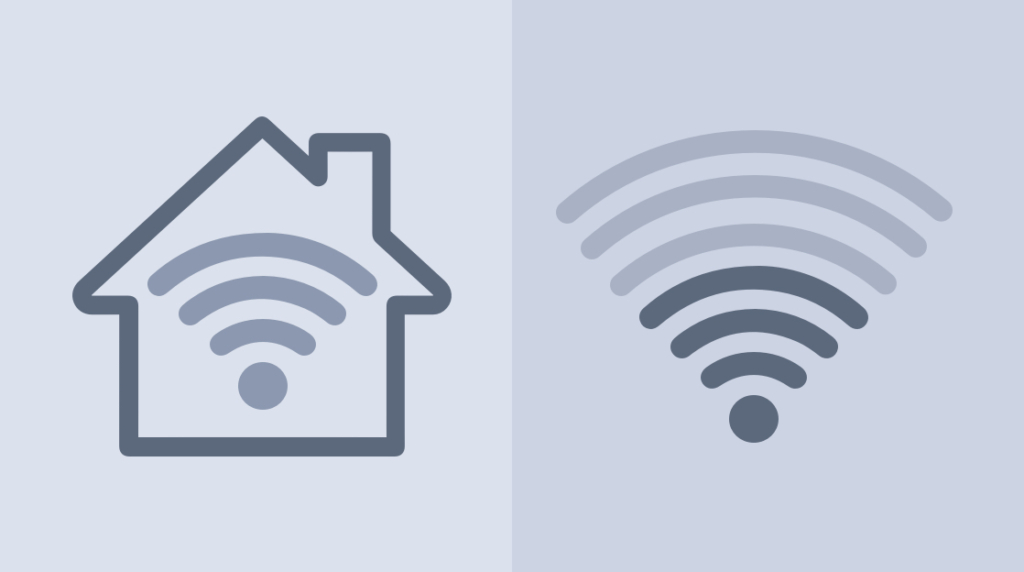
WiFi is everywhere — at home, the office, schools, coffee shops, campgrounds, and public areas. Wired connections can be a pain to install, they can be unsightly, and inconvenient. Also, it’s just not as fun to be tethered. A modern workforce increasingly needs to be mobile. Even within their homes or office buildings. To be mobile, we rely on WiFi as a cornerstone of continuous productivity.
A reliable wireless connection depends on how strong your WiFi signal is as well as your WiFi speed. Whether you are an IT pro, a homeowner, or studying for a wireless cert, you'll need a good understanding of WiFi. Let’s take a look at some ways to improve both in a variety of settings.
Understanding your WiFi Network
Before learning how to increase your network's WiFi range, you will need to do a few things first. There can be a host of reasons your network WiFi may not be as fast as it should be.
Create a WiFi Inventory
One of the first things you should do is inventory your existing WiFi setup. Gather all of your equipment information in one place (e.g., a spreadsheet or database). Note the make and model of everything, including any unique specifications. You may need to visit the websites of the manufacturer to fill in any unknown information.
Keep your inventory up to date, adding devices and software/firmware as they are installed. Having an updated list of all makes, models, and specifications of your WiFi equipment is recommended. If you ever need to contact a manufacturer or service provider for assistance, a network inventory can be a lifesaver.
Understand Router Basics
WiFi Standards. You should know what wireless standards your router(s) implement. Most current routers use the 802.11ac standard, but some older routers may use the 802.11n. An upcoming standard that some newer routers may already support is 802.11ax. This standard promises to be faster and less of a drain on mobile device batteries.
To make wireless standards easier to understand, the WiFi Alliance (a non-profit organization) has come up with a simpler naming convention. 802.11ax is WiFi 6, while 802.11ac is WiFi 5 and 802.11n is WiFi 4. Once a newer standard is officially released, you may find deals on routers that use the previous standard.
WiFi Antennas. Some routers have multiple antennas that create separate streams for sharing data. This can deliver more bandwidth to your devices. However, what's more important is the software the antennas use. Router software that includes the MU-MIMO specification will greatly enhance multi-device usage. MU-MIMO stands for multi-user, multiple input, multiple output. This means that bandwidth is broken up by a router and pushed to individual devices. MU-MIMO decreases the time each connected device has to wait for a signal.
WiFi Security. Security is vital on your network, whether at the office or at home. Company WiFi security is important for customer data protection, intellectual property, and government compliance. Home WiFi security is no less important as attackers could gain access to personal information. Additionally, homeowners probably don't want their neighbors using their WiFi network to stream movies or music. Multiple unauthorized users can quickly exceed monthly data caps and decrease overall bandwidth.
You should definitely look at your WiFi network's security settings. You may be unnecessarily slowing your network down to accommodate protocols you aren't even using.The Wired Equivalent Privacy (WEP) protocol is considered outdated and easy for any basic computer hacker to break. A better and more secure WiFi security protocol is Wi-Fi Protected Access (WPA). However, most experts and service providers now recommend WPA2 security with Advanced Encryption Standard (AES) encryption. AES is a type of encryption that the U.S. government has declared safe for protecting classified data.
WiFi Speed. Wired ethernet networks have a ceiling speed — that of its weakest (slowest) link. Wireless networks don't have this same ceiling speed because it uses radio waves to transfer data. To maximize the speed of your wireless network, you will need to consider other potential impediments. You will need to know how strong your ISP connection is. Your router will need to be at least as fast as the ISPs advertised speed. You most likely will not achieve the advertised speed, but your router should not be the limiting factor in your network. The layout and construction of your office or home will also be a factor. You may need a higher speed modem to overcome any deficiencies in these areas.
WiFi Frequency Bands and Channels. There are several frequency bands within the radio spectrum that are used for Wi-Fi. The 802.11 standard provides several distinct radio frequency ranges, including 2.4GHz and 5GHz. Depending on your country, you will be accessing one of several channels within these bands or ranges. Most current routers include both 2.4GHz and 5GHz bands in order to provide better performance. 5GHz is increasingly used because the 2.4GHz band has become more crowded over the years. Many appliances — including items such as microwave ovens — use the 2.4GHz band and so may interfere with WiFi.
Some routers are equipped with tri-band frequency bands, but dual-band (2.4GHz and 5GHz) is currently the best choice. As technology increases, tri-band will probably be more widely used.
WiFi Router Usability. Older routers usually provide access to their settings via entering the router's IP address into a web browser. This can be confusing at worst and inconvenient at best. Newer routers tend to have associated mobile apps that provide instant information and access.
WiFi Router Location. When considering where to place a router, it's a good rule of thumb to choose a central location. If you are trying to extend WiFi to your entire office or home, you want to maximize coverage. It's probably not a good idea to place your router in some out-of-the-way location. Putting it in a closet or in an unused location can potentially dampen your WiFi signal. You need to account for walls especially masonry or concrete ones, cupboards, and bookshelves full of books. Obstacles can make a real difference to WiFi speed and how far the WiFi signal can travel.
WiFi Boosters vs. Extenders vs. Repeaters: What’s the Difference?
The almost nonexistent differences between a WiFi booster, repeater, and extender can cause confusion. Some manufacturers use these terms interchangeably, while some differentiate between them.
Generally speaking, all of these devices use the frequency band to both receive and rebroadcast the WiFi signal. They're usually simple to set up and are easy to use. However, the extended or boosted WiFi signal can be up to half the original speed. You should really only use these devices to connect devices that don't need a lot of WiFi bandwidth.
The key here is to understand the specs of the device you are considering. Ask yourself if it will accomplish what you need with your situation like building layout and ISP speed.
How to Increase WiFi Range at Work
When setting up a WiFi network at your company, you should plan out what the needs of the employees will be. If you have multiple floors or a large building footprint, you will need to ensure that everyone who needs WiFi access can receive it.
Even if your company has an established WiFi network, you will still need to maintain and improve it when possible. One of the first things you should do is create a WiFi network inventory as mentioned previously. It may also be valuable to have a map showing your WiFi router and other network devices. You can also use a WiFi signal analyzer to walk around and measure dead spots to build a heat map of WiFi signal strength.
Start with the easiest solution first, then consider other options:
Modifying placement of routers. If you need coverage on multiple floors, you may need more than one router. Find the best location that provides the widest range of WiFi coverage.
Adding Wireless Access Points (WAP). Because these provide up to around 60 WiFi connections, WAPs may be the best option if you need additional coverage than your router can provide.
Consider adding extenders if you don't need many connections. A WiFi extender is generally limited in the number of devices that can connect to it (usually about 20). Although if you only need to provide WiFi in, say, your reception area, an extender might be the most cost effective.
With effective documentation and understanding of your WiFi network, you will be prepared to plan, improve, and troubleshoot WiFi issues. Planning things out in advance will help you avoid rookie mistakes.
How to Increase WiFi Range at Home
Home WiFi users don't have the same requirements office users have. However, home users' WiFi needs are no less important. If your home network will only have one user, you may still need it to be accessible everywhere. If several users will need to access your WiFi network, it can complicate things fast. There can be several reasons your home WiFi suffers from poor performance.
You essentially use the same methods to extend Wi-Fi range at home as at work: WAPs, extenders, and placement. To achieve complete coverage, follow the same process:
Create a network inventory
Create a Wi-Fi heat map with a Wi-Fi analyzer
Add equipment or modify placement
In general, you should consider the easiest solutions first:
Modifying placement of routers. Simply finding the optimal position for your WiFi router may solve 90% of your needs.
Adding extenders. If you locate a dead spot, or an area where you need to have WiFi connectivity, extenders may be the cheapest solution.
Consider adding a WAP if you need lots of connections. Because a WiFi extender is limited to around 20 connections, a WAP is usually unnecessary at home. If you need more than that, you might want to look into getting a Wireless Access Point (WAP). A WAP can provide around 60 WiFi device connections.
How to Increase WiFi Range Across A House or Apartment
For homeowners with multiple floors, complete coverage everywhere may not be important. Consider where most of your WiFi usage will occur. You may only need it on one floor. If you have your modem near its connection point, you may not have to have your router nearby. You can run a cable from the modem to the router to more optimally place the router.
For example, some homeowners may have the ability to run CAT6 cables to every room in their house. This allows them to have stationary devices like servers, media streaming devices, and game consoles wherever they want. Connecting devices via high-speed cabled connections may circumvent the need for robust WiFi coverage.
Apartment dwellers who live in close proximity to other WiFi users may have additional issues. Some neighbors will not be as secure with their router logins. Some may try to use their neighbors' WiFi. The best solution is to make sure your router is secured and only designated people can access it. If you are experiencing issues with WiFi speed, you may simply need to change your router's frequency channel.
How to Increase WiFi Range Outside
Working outdoors is becoming increasingly important. Once seen as a luxury, being able to work away from your office desk or home office is often necessary. Sometimes you need a break from your usual environment; sometimes you need a break from your coworkers or family. Often, you may just need some fresh air and sunshine. Regardless, being able to reliably access WiFi outdoors is an important consideration.
One of the first things you will need to consider is what kind of devices will you be able to use. Enabling outdoor WiFi access may involve additional hardware, which can be expensive. If your router is already near a window that is also near where you will need coverage, you may not need additional hardware at all.
As with previous locations, when setting up outdoor WiFi coverage, an inventory/map is useful. Knowing where existing WiFi devices are inside your building will help when determining what additional equipment is needed.
As usual, consider the easiest solutions first:
Modifying placement of routers. Moving your router to a window inside your home near the outdoor area you want to have WiFi connectivity may be the easiest solution. The WiFi signal will extend outward from your router and cover part of your yard, porch, or balcony.
Adding extenders. Again, extenders may be the cheapest solution. Finding a spot outdoors, however, comes with its own challenges (see below).
Consider adding Wireless Access Points if you need lots of connections. This is really only needed if you anticipate needing up to 60 outdoor devices connecting to your WiFi.
Weather-Resistant Solutions. Some of the newest and best types of outdoor WiFi devices are weather-resistant. While the most expensive solution, it can be the least complex and easiest to set up. These devices are mostly water- and dust-proof, and are able to function at a range of temperatures. However, before purchasing you should ensure such a device meets your environmental setting. Weather-resistant WiFi devices have an ingress protection (IP) rating, which defines just how water- and dust-proof they are. The current highest rating is IP68, which indicates that it's 100% protected against dust and can withstand long periods immersed in water. If you live in extreme hot or cold environments, you will also need to confirm the temperature ranges the device can operate.
Mobile Hotspot. Occupying a potentially less-expensive and good WiFi speed, mobile hotspots are incredibly useful. Depending on your ISP's policies, you may be able to activate it on your mobile device without incurring additional charges. A mobile hotspot takes your cellular LTE connection and converts it into a WiFi signal. Depending on your mobile device, you may be able to support a number of additional connections. This can be a great option when traveling or anywhere you have cell services but no WiFi.
Your company may have dedicated mobile hotspots that they can use when having dedicated outdoor equipment isn't feasible. Home users interested in dedicated mobile hotspots should go through their mobile carrier to ensure compatibility. Two of the biggest benefits to using a dedicated mobile hotspot are that you won't run down your phone's battery and there's no risk exceeding your data plan.
Extending Indoor Coverage. Knowing where your indoor WiFi coverage ends can help you decide what types of equipment you will need. Potentially the least expensive of the options, simply moving your router and playing around with placement of extenders and such can help. Another option is using a power line adapter if you have outdoor outlets. This will need another WiFi adapter inside your building connected to your router.
Power line adapters use your building's power line to transmit the WiFi signal, much like a cabled connection. While it may improve your current setup, it's probably the last resort for outdoor WiFi access. Power line adapters won't have as much range as dedicated weather-resistant equipment or mobile hotspots. They also aren't manufactured for outdoor use so they're generally not weather-resistant. Additionally, since they are simply plugged into an outlet, they may become dislodged, damaged, or stolen.
Placement vs. Extenders: Which Is Better?
There are many considerations when attempting to increase WiFi range. Some solutions are more expensive than others, but often offer better coverage. The more expensive options may offer some future-proofing as well.
One overall best tip when increasing your WiFi range is to set up a network inventory and coverage map. Going into this process open-eyed with a plan will greatly improve your odds of success.
Moore's Law that computer speed doubles every two years applied to WiFi technology can be interesting. Someday, the distance from the source of the signal aka the router to our device may reduce to zero. It may just become part of us through wearable devices, or some as-yet undefined technology.
As it is currently implemented, WiFi is here to stay. The technology industry assumes each of us will someday have hundreds of connected devices — both at work and at home. The demands on wireless technology will continue to grow.
A good understanding of WiFi is also important for certifications like CCNA Wireless and CompTIA Network+. Wireless technology is also important in CBT Nuggets networking and security training courses.
delivered to your inbox.
By submitting this form you agree to receive marketing emails from CBT Nuggets and that you have read, understood and are able to consent to our privacy policy.