6 Best Wireless Analyzer Tools in 2024
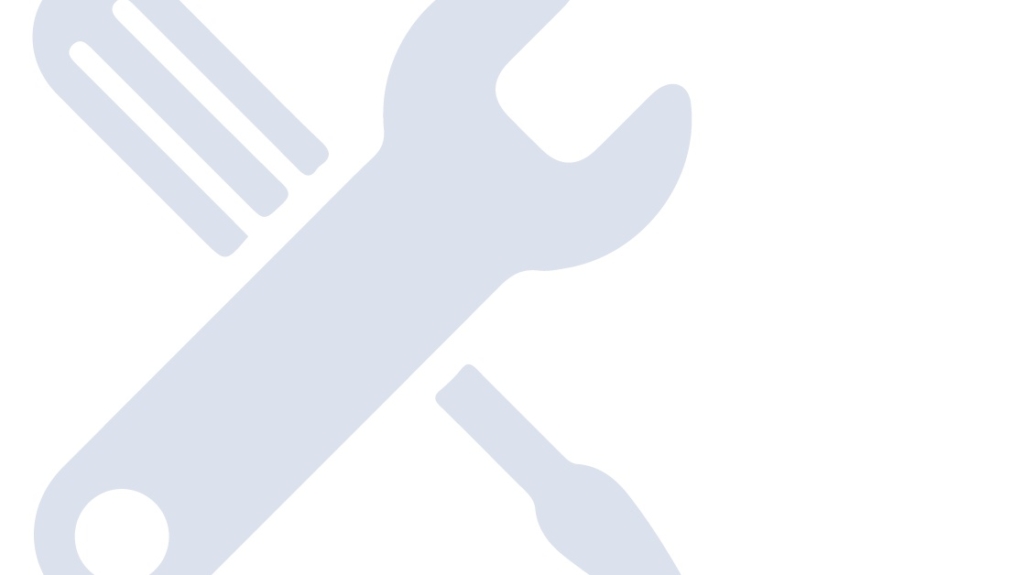
A lot has changed with wireless networks this past decade. Smart devices with built-in wireless network capabilities are all around. This makes Wi-Fi quality and availability a critical resource at home and work. But troubleshooting is an often overlooked area.
Knowing how to check for interference between channels or what your Wi-Fi coverage looks like is handy. We rounded up some of the best wireless analyzer tools for 2019 that allow you to do all of this and more. Some of these tools are free, while others require a license or subscription. Let's take a look.
Wireshark: Packet Analysis
Wireshark is an impressive packet-sniffing tool for general network analysis and troubleshooting. It is equally great when you need to deep-dive into wireless networking issues as well. Wireshark allows you to search through all of the traffic on your wireless network and sift through packets and headers to see what is happening. Wireshark is used primarily by professionals who know what they are looking for.
So, using Wireshark requires some networking knowledge and skills, as there are a lot of deep-level concepts to be familiar with to get the most from it. Select your wireless interface and then start listening to traffic. You can generate a capture file, which can be saved for later investigation.
You also can watch the data being captured in real-time. However, the analysis is usually done after the capturing process has been completed. You can find all of the user documentation on their website.
Download here
Kismet: Packet Analysis
An open-source project that is also a packet-sniffing tool, Kismet has added features aimed squarely at Wi-Fi troubleshooting. This is an ideal tool to use if you are hunting for hidden networks within your organization. If you can't find the physical device then identify it through Kismet and block it on all of your network infrastructure. It is a multi-OS tool that can run on Linux and Windows but lacks some of the graphical functionality that many users generally prefer.
Kismet makes heavy use of RFMON, so Linux is preferred as it is lightweight and runs very fast. Kismet also runs in passive mode, which means that it leaves no digital traces of its own while intercepting packets. Kismet is unique as it can run as a standalone application and as a multi-client tool. All of the installations then feed their captured data packets back to the main server installation for further analysis.
Ekahau HeatMapper
Sometimes you might need to visualize the state of Wi-Fi coverage within your current business layout. Applications such as Ekahau HeatMapper allow you to generate accurate maps with plenty of signal detail. It also allows you to generate heat maps that show how your Wi-Fi is penetrating throughout your building and property. Load it onto a laptop and you can start walking with the application running.
This means that you should have a general idea of where you would like to walk if you are going to map out the premises around your building, parking lot, or wherever you require Wi-Fi. The visuals that you generate can be laid over your site map or area blueprint, showing the signal to scale. This is a powerful representation, especially if you need to show your bosses why there is no Wi-Fi in the boardroom.
Download here
Wi-Fi Heat Maps: Network Design
Acrylic works by defining locations such as buildings and floors, similar to how they would be represented on a map or floor plan/blueprint. It allows you to mark the locations of Wi-Fi devices such as access points. If your GPS coverage is poor inside the building then you can manually add objects and position the access points as they are currently positioned.
There are also plenty of enterprise reporting tools that make it ideal for designing and planning future networks. The tool also gives you the option to look at what hardware is currently running in your environment and can help you to find issues with your current Wi-Fi setup.
Download here
Wi-Fi Analyzer Tool: Troubleshooting
This tool shows you how many other Wi-Fi networks there are in your immediate vicinity. The overlap between channels can lead to performance issues and drops in connectivity. It helps you to find the quietest channels. You can then move your network over to that channel, giving you a much better Wi-Fi experience because of the lack of interference in a less populated area of the Wi-Fi spectrum.
Download here
Channelizer Essential: Everything
This is one of the most expensive applications. There is a lot that this application can do for your network analysis capabilities, especially in a complex environment. It comes with an antenna that connects to your laptop and gives you a much more detailed view of the surrounding Wi-Fi networks and channels. The device is called the Wi-Spy DBx, which is essentially a dual-band spectrum analyzer that operates in 5GHz and 2.4GHz.
The antenna is directional, which means that you can hunt down particularly troublesome signals even if they are coming from a non-Wi-Fi source. Some electronics and electrical equipment can emit rogue signals which interfere with Wi-Fi frequencies. Because this is a professional product it also has valuable reporting tools. This makes it very easy to visualize to customers what is happening on the network, and why there are bad areas in the building where Wi-Fi is not working properly.
Download here
Comparison of Wi-Fi Analyzers
It is impossible to do a comparative test between each of the example products in our roundup. Each of these tools was designed to fill a specific role, and the features that they have are different from one another.
We paired up the tools that are most similar to one another and have overlap in their functionality. This is the best way to get a fair comparison between pairs of similar applications while showing off their strengths and differences.
Wireshark vs. Kismet
Wireshark and Kismet are not the same. For instance, Kismet can't monitor wired networks at all and instead focuses on Wi-Fi. Wireshark is useful for general interface analysis and packet-sniffing but lacks some of the features that make Kismet a good option for searching for networks.
Kismet has active tools for live network packet analysis, as well as wireless network parameter viewing such as NetStumbler, and the ability to uncover non-broadcasting SSIDs. WireShark also has some live data capabilities. However, its real strength comes from data capture and analysis at a later stage.
Both tools can sniff TCP, UDP, ARP, and DHCP packets, and log data in tcpdump formats, which WireShark uses. Both also are free to download and use, so you can try them both and decide which one is best in a given scenario — without breaking the bank.
Winner: Kismet
On the surface, this seems to be a tie, but we need a bit more of a qualified answer to clarify how these tools should be used. Wireshark is the go-to packet sniffer for most people who are looking to do a deep dive investigation into their network, so as far as packet sniffing and data analysis go, Wireshark is the winner.
However, we are looking to find out how useful these applications are as they relate to Wi-Fi analysis. Kismet helps you to find out about the surrounding Wi-Fi networks and it also has packet capture and analysis features. It has tools that can be used in live analysis situations, making it more of a viable tool for an active analyst. Kismet is therefore the winner of this round.
Ekahau vs. Acrylic
Both of these products are intended to be used as professional mapping and survey tools. They both have excellent heat mapping capabilities, and both can show the layout of your Wi-Fi environment. These products also have built-in tools that allow you to build a Wi-Fi network based on the building layout and property size. Picking between the two is tricky until you look at the pricing structure.
Acrylic seems to have found a market gap that gives you the option of buying a one-month license at a pretty affordable price, considering the overall cost of purchasing a perpetual license.
This makes sense for smaller companies or freelance networking professionals that don't do Wi-Fi surveys very often, giving them the flexibility of renewing the license whenever they have a few site surveys lined up. Ekahau has a hardware accessory called Sidekick, which is a Wi-Fi diagnostic and measuring tool, which speaks to the professional market that Ekahau is aimed at.
Winner: Draw
There are no easy wins here. Each of the applications has the features, toolsets and capabilities to make them useful to professional network installers and support engineers. The differentiating factors here revolve around two factors: cost and professional scope.
Ekahau is more expensive, yes, but it also offers multiple device support including tablets. They also have developed their own Wi-Fi diagnostic tool for added accuracy in troubleshooting and surveys. How useful you find these features will depend on the size of your team, and the frequency with which you work with Wi-Fi surveys.
Acrylic offers a more scalable solution, allowing for what amounts to a single month's use if that is what you need. This makes the product much more affordable for the average IT pro who needs the advanced features that heat-mapping software provides.
This makes Acrylic more accessible, and a much easier product to recommend for smaller companies and individuals that are trying to break into the Wi-Fi installer segment. If you don't need Android or iOS device support, and you are on a tight budget, then Acrylic is the right tool. If you have a larger team and need enterprise product support then Ekahau would be the better choice. Luckily you can try them both out for free, giving you a much better idea of which tool is right.
Wi-Fi Analyzer Tool vs. Channelizer
Signal strength is important when troubleshooting and diagnosing Wi-Fi-related issues, but it isn't the only factor to consider. Channels are an often overlooked aspect of Wi-Fi networking. If there is enough interference from nearby Wi-Fi networks then you can find yourself with poor performance and reduced speeds. Wi-Fi Analyzer Tool and Channelizer are two different applications that help show you what kind of channel overlaps you have on your Wi-Fi network.
Wi-Fi Analyzer is a multi-OS application that is available on mobile and Windows and is free to download and use. It works very well as a free tool and gives you a lot of insight into the current overlap in channels on your network with a visual graph. It is very basic but is useful for a quick check of your network.
Channelizer, on the other hand, is a professional tool that lets you perform real-time network scans. It is more instrumentation than application, and it provides much more detail than the Wi-Fi Analyzer tool.
Channelizer also has an optional hardware component, the Wi-Spy DBx, which is a dual-channel spectrum analyzer. The application is also geared toward generating reports so that management and stakeholders can make better decisions about their Wi-Fi infrastructure spending.
Winner: Channelizer
It is hard to compete with a free tool, but Channelizer manages to win this round. The high level of technical information at your fingertips is astonishing. If you are a professional who needs to troubleshoot more than just signal coverage and heat mapping, then this is the type of tool that you should consider investing in.
Wi-Fi Analyzer Tool is great for a free tool and can be used for basic troubleshooting. However, it lacks the advanced features and reporting tools that Channelizer has, making Channelizer the winner.
The Right Wi-Fi Analyzer for the Right Job
Every job relating to Wi-Fi installation and troubleshooting requires one or many specialized tools. Some tools have multiple roles, while others are created with only one or two roles in mind. Many Wi-Fi problems will leave you scratching your head, and without the right tool, you may never find the culprit.
Learning which tool is necessary for a given scenario will come with practice, and you will find your favorites as you gain experience. The samples that we have found are not the whole picture, as there are hundreds of alternatives out there for you to try out.
delivered to your inbox.
By submitting this form you agree to receive marketing emails from CBT Nuggets and that you have read, understood and are able to consent to our privacy policy.