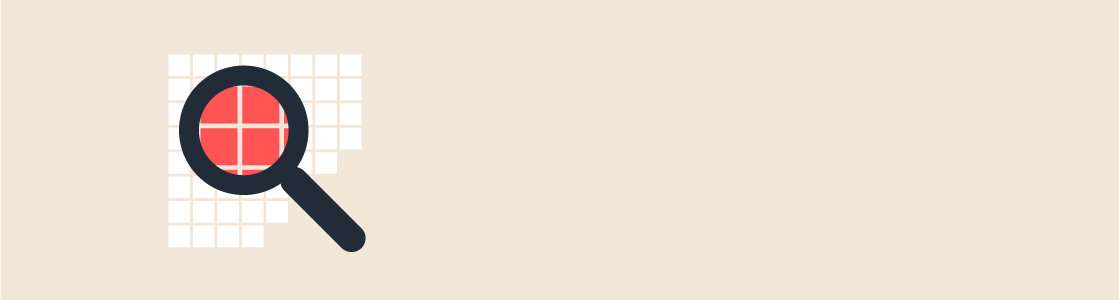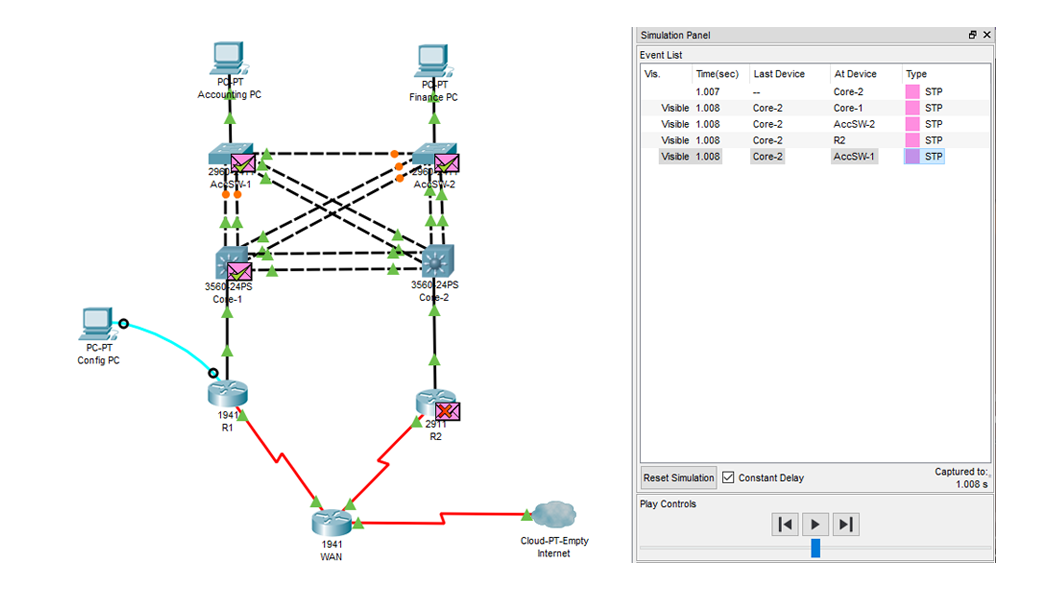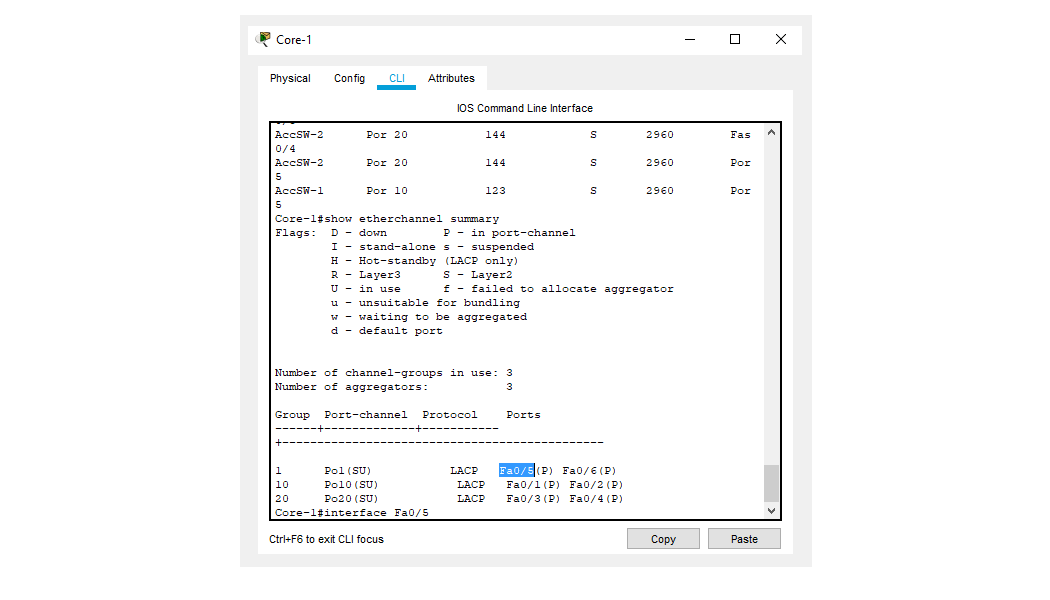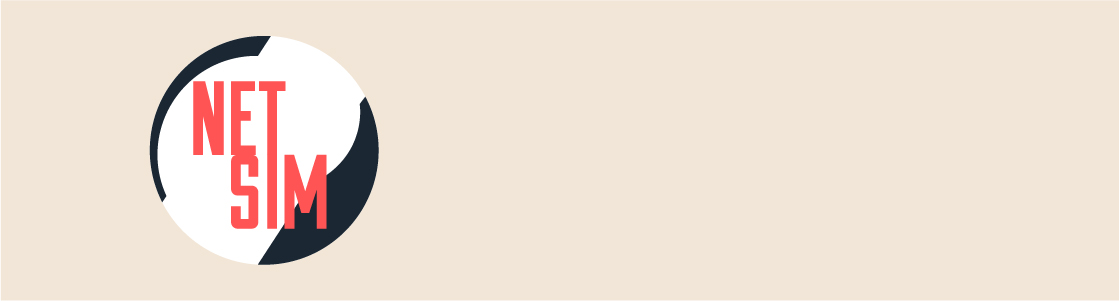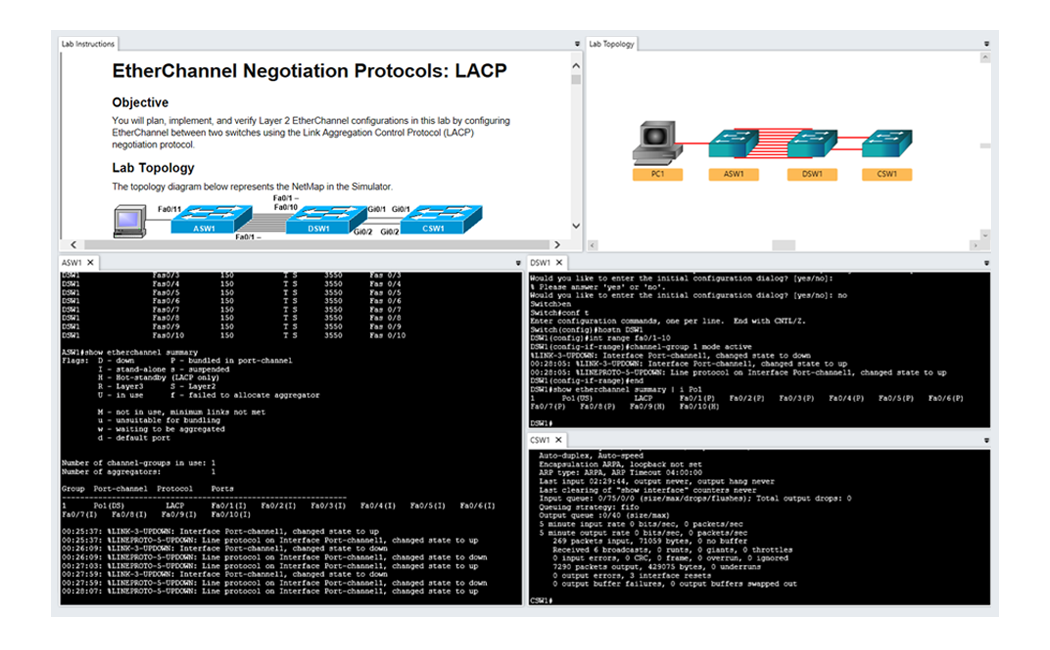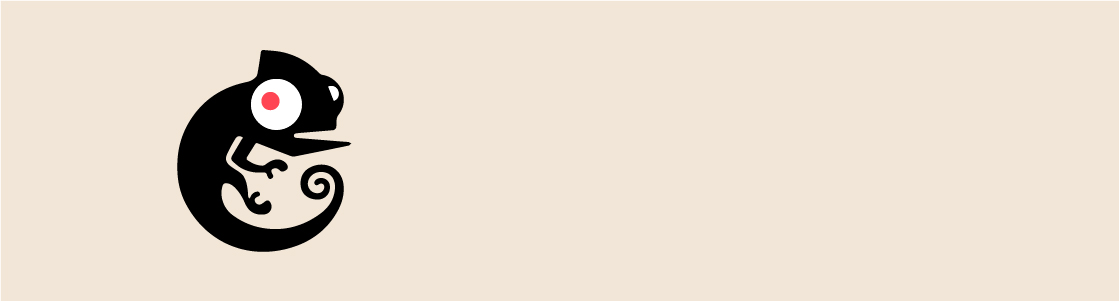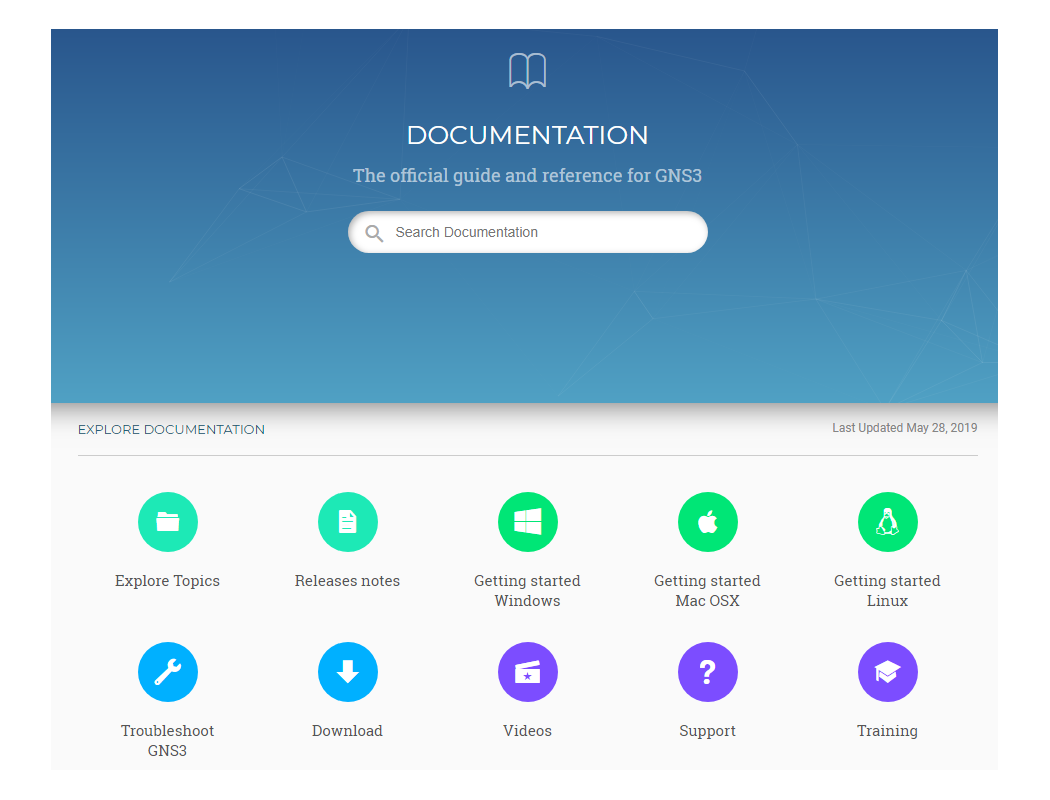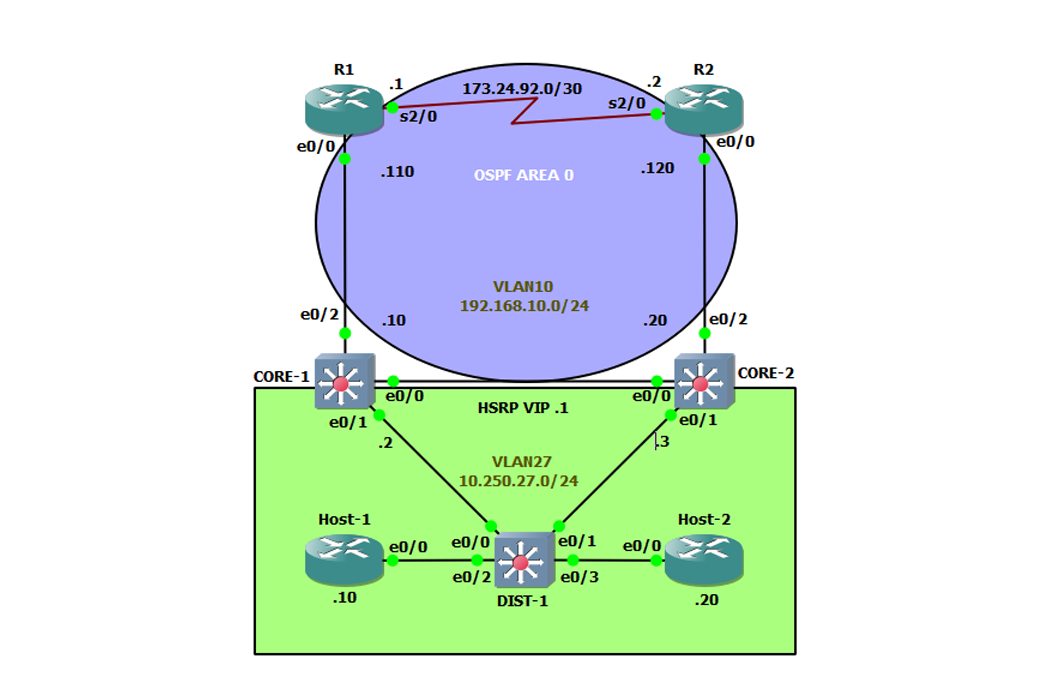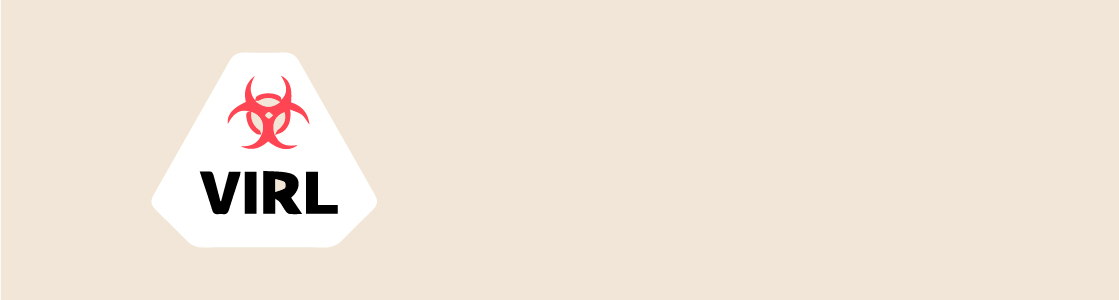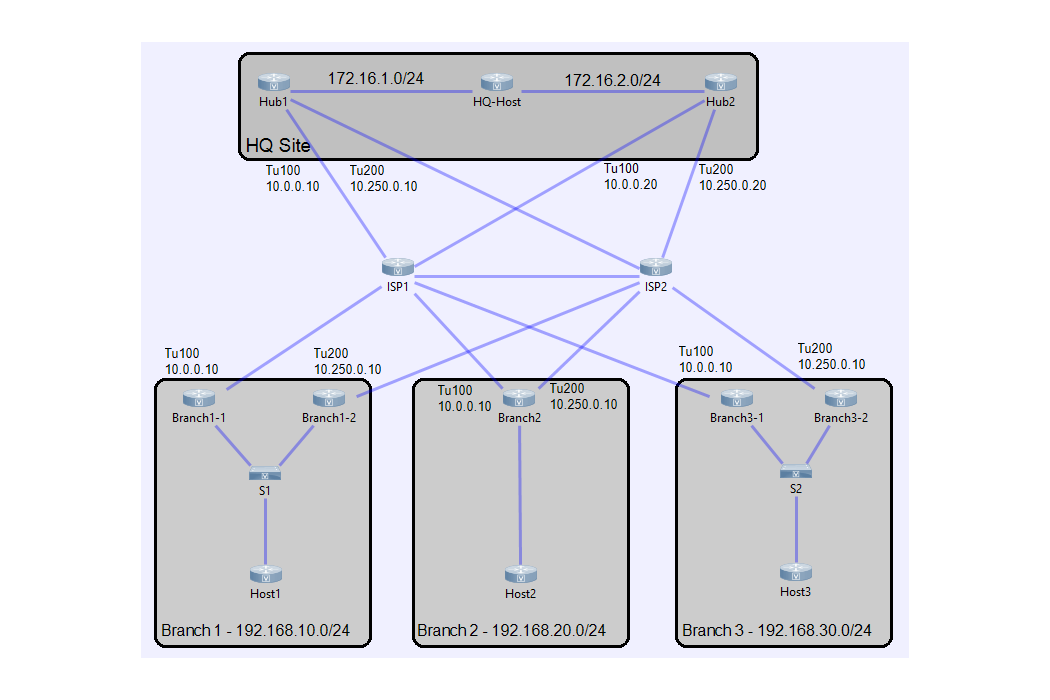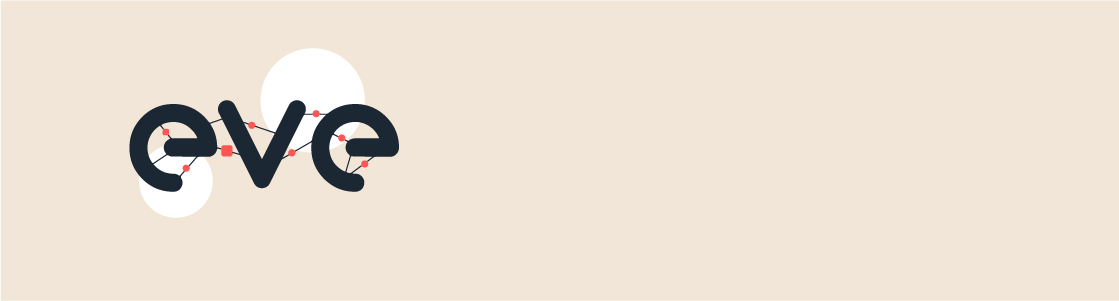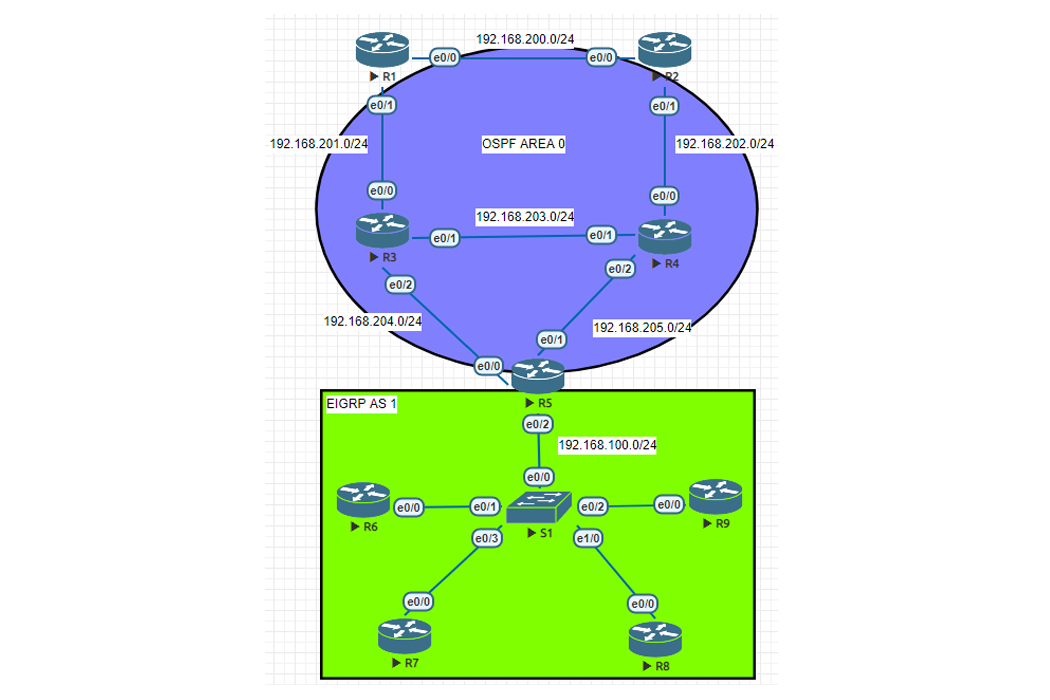5 Best Network Simulators for Cisco Exams: CCNA, CCNP, CCIE

Editor’s note: On April 8, 2020, Cisco announced that VIRL is being renamed Cisco Modeling Labs – Personal (CML-Personal) — and that the latest version will be released on May 12, 2020.
When studying for the CCNA, CCNP, or CCIE, choosing the right network simulator or emulator can be a tough decision. (Yes, despite the title, we'll cover both.) And there's no best way to go about making your selection. Realistically, it's not feasible to test each program individually. After all, you've got an exam coming up. So, you'll probably rely on recommendations — and everyone has an opinion.
Whether you've been advised by a coworker, supervisor, or a thread on Reddit, everyone has their favorite simulator or emulator. Someone who primarily uses GNS3 will always claim that it's superior to VIRL, and vice-versa.
Similarly, there are camps staked out on the simulator side, too. That doesn't make the decision any easier.
Objectively, each piece of software has its own set of advantages and disadvantages. That's exactly what we're going to look at. Let's take a step back and look at the software itself — and drop the horse race.
Our analysis focuses on two simulators and three emulators:
Cisco Packet Tracer
Boson NetSim
GNS3
VIRL
EVE-NG
These are the most popular software for gaining hands-on Cisco lab experience for the routing and switching track certifications. Many of these tools can also be used to test networking technologies for deployment in the real world. However, we will focus as much as possible on the certification exam use case.
Disclaimer: We won't necessarily pick a winner. It's important to note this here. We will not give a blanket recommendation as to which particular piece of software is "best". Our intent is to focus on the pros and cons of each particular software, leaving you to decide.
Let's begin by diving into the first category of software — simulators.
What are Network Simulators?
A simulator is a piece of software that, as the name implies, simulates a network topology composed of one or more network devices. The network devices being simulated are not real network devices, and are not capable of passing live network traffic the same way that a real network device could. Instead, each network device is a piece of software pretending to be a real network device to the best of its ability.
As a result, network devices within a simulator are limited to the commands and features programmed into the simulation. For this reason, many advanced features (such as DMVPN, Policy Based Routing, and so on) that real network devices are capable of are not present in simulated counterparts.
The key benefit of simulators is that they tend to be extremely lightweight. Simulator software can run on just about any modern computer without worrying about processor, memory, or storage requirements.
What is Packet Tracer?
Packet Tracer is Cisco's visual simulation tool that simulates network topologies comprised of Cisco routers, switches, firewalls, and more. Packet Tracer was originally designed as an educational aid for Cisco's Networking Academy (better known as NetAcad) but is an excellent simulator for anyone pursuing an entry-level Cisco certification, such as the CCENT or CCNA R&S.
Version: This article evaluates the 64-bit option of Packet Tracer version 7.2.1.0218 on the Windows 10 operating system.
The Pros of Packet Tracer Network Simulator
Packet Tracer has a number of benefits as a free Cisco network simulator, including:
Cost
Cross-Platform Compatibility
Device Variety
Connection Variety
Making the Lab Realistic
Simulation Mode
Realistic Terminal
Custom Exercise Creation
Packet Tracer is Free. There is absolutely no cost associated with using Cisco's Packet Tracer. It is completely free to download and use. The only requirement is that you create and log into Packet Tracer with a Cisco Networking Academy account, which is free to create.
Cross-Platform Compatibility. At the time of writing, Packet Tracer runs on most operating systems, including all active Windows operating systems (Windows 7, 8.1, and 10), macOS High Sierra and Mojave, and Ubuntu 14.04 LTS.
This is excellent news for anyone using macOS or Linux, but still need a simulator to practice exam topics for entry-level Cisco certifications.
Device Variety. While most people will use the standard suite of routers, switches, and access points, Packet Tracer has a healthy variety of devices to use. It's a huge list.
Here are a few of the most common devices you'll use:
Routers – ISR 4321, 1941, 2901, and 2911
Switches – 2960, 3560, and 3650
ASA firewalls – 5505 and 5506
Meraki MX65W security appliance
Meraki server
Packet Tracer also has a variety of wireless controllers, access points, and home routers.
These network components are invaluable when studying for the CCNA. You can even experiment with devices outside exam prep. What does it look like when a laptop accesses a network through a wireless connection? How is the configuration of an ASA firewall different from an ISR router? Packet Tracer makes it easy to add a device to an existing topology.
Connection Variety. Whether it's straight-through or crossover copper cables, fiber-optic cables, DCE or DTE serial cables, or crossover console cables, Packet Tracer provides plenty of options for connecting entry-level network devices.
While the majority of production environments utilize either fiber-optic or straight-through copper cables to connect devices, production environments still use serial connections for WAN connectivity due to a lack of alternative options. As a result, you should be aware of the differences between ethernet and serial physical mediums. Packet Tracer provides the necessary practical experience with configuring and troubleshooting environments with both connection types.
Making a Realistic Lab. Packet Tracer offers different methods to connect and configure devices. Most of the time, you'll probably left-click on each device in the simulator and configure it through the CLI tab. However, you can also simulate how network engineers would provision devices in the real world. You can accomplish this by connecting a computer to each device via console cable and then configuring the network device through the PC's terminal. You can even use this to configure remote management of the network device through Telnet or SSH, then connect the PC to a management network and configure each device remotely.
In this way, Packet Tracer provides a robust network simulator sandbox. You get to make rules regarding how "realistic" you would like your labbing session to be.
Simulation Mode. Packet Tracer is your best friend when troubleshooting connectivity issues — particularly with Simulation Mode, which shows you the path of a packet through a network.
By default, Packet Tracer works in Realtime Mode. In Realtime Mode, connected network devices generate control plane traffic (such as Spanning Tree Protocol BPDUs, routing protocol Hello messages) and forward data plane traffic (such as ICMP messages and TCP/UDP packets between end hosts) in real-time, just like real network devices would. This network activity is visible in real-time through the flashing connection lights between devices, indicating that data was sent or received on a link.
However, let's say you're troubleshooting a connectivity issue between two end hosts. It can be difficult to visualize how the packet flows through a large network. Simulation Mode allows you to walk through the path of a packet step-by-step. You can observe attributes of the packet change and see the forwarding decision that each intermediary network device makes on the packet. With Simulation Mode you can quickly compare what's happening on the network device's CLI with what visually happens to the packet as it traverses their simulated network.
Realistic Terminal. As mentioned previously, you will more than likely configure, verify, and troubleshoot technologies on network devices through the CLI tab — which is very similar to a traditional PuTTY terminal. In fact, the CLI terminal provided by Packet Tracer uses many of the same traditional terminal keyboard shortcuts.
Here are shortcuts that I've tested:
Ctrl+W – Delete the previous word to the left of the cursor.
Ctrl+U – Delete the entire line of user input to the left of the cursor.
Ctrl+K – Delete the entire line of user input to the right of the cursor.
Ctrl+C – Cancel current user input and return a new line. If the user is in global configuration mode, return the user to global EXEC mode. Functionally identical to Ctrl+Z.
Ctrl+Z – Cancel current user input and return a new line. If the user is in global configuration mode, return the user to global EXEC mode. Functionally identical to Ctrl+C.
Ctrl+A – Move the cursor to the beginning of the line.
Ctrl+E – Move the cursor to the end of the line.
Ctrl+F – Move cursor forward one character. Functionally identical to the keyboard's right arrow key, but more convenient because it requires less hand movement.
Ctrl+B – Move cursor backward one character. Functionally identical to the keyboard's left arrow key, but more convenient because it requires less hand movement.
Ctrl+P – Scroll upwards (less recent) through previously-executed commands within the current configuration context. Functionally identical to the keyboard's up arrow key, but more convenient because it requires less hand movement.
Ctrl+N – Scroll downwards (more recent) through previously-executed commands within the current configuration context. Functionally identical to the keyboard's down arrow key, but more convenient because it requires less hand movement.
This may seem like a minor feature, but it's extremely important. When you master keyboard shortcuts within Packet Tracer, you are simultaneously mastering keyboard shortcuts for the real Cisco IOS command line. Furthermore, many of these keyboard shortcuts are applicable to other CLI-based applications, including Linux devices. Because the keyboard shortcuts work in both environments, your transition from Packet Tracer to real networking devices will be seamless.
The only exception to this rule is with respect to highlighting text in the terminal window. With most terminal applications, highlighting text with the mouse automatically copies that text to the system clipboard. Once it's copied, you can paste the contents of the system clipboard into the terminal with a right-click. Unfortunately, Packet Tracer does not support this functionally.
Instead, you must right-click highlighted text and select "Copy" from a drop-down menu to copy it, then right-click and select "Paste" from a drop-down menu to paste into the terminal. Alternatively, a "Copy" and "Paste" button are provided in the lower right corner of the terminal window.
Custom Exercise Creation. Students who have taken NetAcad courses may be familiar with the Packet Tracer lab exercises provided throughout the coursework. These exercises include formal instructions that appear when the lab is executed, as well as a built-in grading system that lets you know whether all of the tasks within the lab have been completed. Packet Tracer also allows you to create these types of labs through the Activity Wizard feature, complete with formal instructions and grading system.
These labs can be as simple or as complex as you desire. Labs may include HTML instructions with images similar to lab instructions provided by NetAcad, variables that slightly randomize the nature of the lab, and custom JavaScript. Furthermore, the Activity Wizard allows for the definition of an "Answer Network" used to grade your work. The Answer Network is comprised of a number of different tests, including required configuration parameters on network devices and successful connectivity between end hosts.
The Cons of Packet Tracer Network Simulator
Cisco Packet Tracer has a number of things that could improve, including:
Custom Exercise Distribution
Bugs
No Built-In Labs
Custom Exercise Distribution. When you create a custom exercise, you must save the activity as a file and distribute this file to all interested parties. The lack of a centralized distribution method results in some challenges. For example, if you (or someone) needs to update the exercise to fix a bug, correct lab instructions, or add additional content, you'll need to redistribute updated version of the exercise file.
Versioning is also a challenge. A Packet Tracer file created with version 7.2.1 is not compatible with prior versions of Packet Tracer (although the latest version of Packet Tracer is fully backwards-compatible).
Why not have a marketplace? Ideally, these challenges would be resolved with an in-application "marketplace" of lab exercises similar to what Boson's NetSim offers. With this solution, authors could publish exercises directly to NetAcad that could then be downloaded by others from within Packet Tracer instead of downloading and opening a separate file. This also opens up the possibility for friendly competition amongst lab exercise authors through the simple implementation of a rating system, allowing high-quality lab exercises to rise to the top.
Bugs. All software has bugs, and Packet Tracer is no exception. Packet Tracer's bugs tend to be more prominent than other simulators or emulators, perhaps due to its popularity and widespread use through Cisco's NetAcad courses. A quick Google search shows users repeatedly report odd bugs where the configuration of a device is correct, but the behavior of the device is unexpected. These bugs are typically fixed by saving the simulation file, then reloading Packet Tracer, after which the device is behaving as expected. This is a problem because you may spend precious time troubleshooting rather than labbing.
Since Packet Tracer is so similar to a production environment, there's another risk here, too. You can inadvertently develop a habit of "saving and reloading" as a valid troubleshooting methodology, which can carry over into production environments and be impactful to business networks.
No Built-In Labs. When you first download and install Packet Tracer as a new user, you're presented with a blank network topology as a sandbox. For some, a sandbox is seen as an invitation to experiment and learn on their own. For others, a blank sandbox can be overwhelming. The lack of built-in labs may be intimidating for learners who need more structure to get started with labbing. Cisco offers a number of excellent lab exercises in Packet Tracer, but they are locked behind Cisco's NetAcad courses, which are offered by educational institutes such as community colleges and IT training schools. These courses are typically offered both online and on-premises to accommodate a variety of learning styles, but the cost of these courses may prohibitive for anyone on a tight budget.
Packet Tracer: The Gold Standard Cisco Simulator
Cisco's Packet Tracer remains the gold standard in virtual network simulators. For free software, it offers a feature-rich sandbox environment for experimenting with a large number of network device types, platforms, and connections. Furthermore, Packet Tracer's simulation of Cisco's IOS software exhibits the closest behavior to actual network devices, and its built-in terminal client is very similar to the real thing.
For budget-conscious learners that find the sandbox environment intimidating, the lack of built-in labs covering common CCENT and CCNA exam topics could be considered a negative. To alleviate this, the software allows for the creation of custom labs, but the file-based distribution of these labs presents its own challenges. Despite the software's maturity, Packet Tracer has issues with lab-breaking bugs that cause simulated network devices to behave in unexpected ways.
Finally, the limited implementation of the simulated Cisco IOS software makes Packet Tracer most appropriate for the CCENT and CCNA R&S, but not necessarily the CCIE. While utilizing Packet Tracer to lab exam topics for other Cisco certification exams is possible, Packet Tracer should not be considered a primary tool for doing so.
What is Boson NetSim?
Boson is an IT training organization well-known for their high-quality Cisco certification exam coursework and challenging practice exams. Another key product of Boson's is NetSim, an application that simulates Cisco network routers and switches.
Version. This article evaluates Boson NetSim 12.2.0.24632 running on the Windows 10 operating system.
The Pros of Boson Netsim
Boson NetSim has a number of benefits as a paid network simulator, including:
Licensing Maps to Exams
Lab Quality
Lab Accessibility
Custom Lab Distribution
Realistic Terminal Features
Device Customization
Less clicking than Packet Tracer
Licensing Maps to Exams. Boson's licensing model is cumulative just like Cisco certification levels. Each Boson license maps specifically to a Cisco certification exam, and includes the labs for the preceding exams, too.
Here are a few examples of Boson NetSim lab costs:
CCENT: 98 labs for $99
CCNA: 171 labs for $179 (all ICND1 labs plus ICND2 labs)
CCNP: 316 labs for $349 (all ICND1/ICND2 labs plus CCNP lab)
This licensing model is easy to understand, relatively affordable, and provides a large number of built-in labs for each exam. If you find structure important, this is really convenient.
Lab Quality. While the number of labs you receive depends on the price, every Boson lab is high quality and tailored to a Cisco certification exam. Each lab comes with detailed instructions regarding what needs to be configured and verified within the related network topology. Furthermore, most labs ask insightful questions about the output of commands observed in the CLI of the networking device, which helps reinforce understanding about what is being configured and why it needs to be configured.
Just like Packet Tracer, each lab is graded for completion and accuracy within the application. However, where Boson NetSim differentiates itself from Packet Tracer is the ability to track completion of labs from within the application. This feature allows you to view your completed labs, attempted labs, and un-attempted labs at a glance.
It is worth noting here that Cisco's NetAcad courseware also offers labs through Packet Tracer exercises as well as hands-on labs with physical equipment. However, the focus of this article is reviewing the Packet Tracer software itself, not the NetAcad courseware. Boson's software revolves around purchased lab activities in addition to a sandbox. This is a feature and advantage that NetSim holds over Packet Tracer, which requires your to either get creative or source labs from NetAcad.
Lab Accessibility. All purchased Boson labs are easily accessible from within the application, unlike Packet Tracer. There is no need to download labs through individual files and import them into NetSim — all labs are downloaded, completed, and graded from within the application itself. This lets you focus your time on labbing exam topics rather than downloading files and setting up the lab.
Custom Lab Distribution. If you create a network topology that you'd like to share with the world, you can easily upload the topology to the NetSim Community. Conversely, you can browse other people's uploaded topologies and download them from within the application. As previously mentioned, there is no need to download a separate topology file and import it as is done with Packet Tracer.
Realistic Terminal Features. Copy and paste is very realistic in NetSim. In a real terminal, highlighted text is automatically copied to the system clipboard. You paste with a right-click. NetSim's terminal mimics this function. This realistic feature sets NetSim apart from Packet Tracer, where this is not supported.
By default, terminals are tabbed, so each device's terminal appears within its own tab, unlike Packet Tracer where each terminal gets its own window. If this is not desired, you may place a tab in its own window by right-clicking the tab and selecting the "Float" option.
Here's what that looks like:
Device Customization, Boson NetSim borrows GNS3's intuitive device customization system. In NetSim, if a network device can be customized through the addition of modules (which it calls "Addons"), the software explicitly asks what modules you would like to insert in the device when the device is added to a network topology.
Additionally, NetSim calls out the type of interfaces that each module adds. For example, if you want to add an HWIC-2T network module to a device, NetSim explicitly tells you that the addition grants two additional serial interfaces that the device can use.
Finally, once a device has been customized and added to the network topology, a device with the same physical configuration is saved in the "Recent Devices" window. This modified device can be easily added to the topology by dragging it from the "Recent Devices" window into the network topology.
Less clicking than Packet Tracer. The "Recent Devices" feature in NetSim is much more intuitive and user-friendly than Packet Tracer's equivalent. In Packet Tracer, you must place a device in your network topology, manually power off the device by clicking on the power switch, drag the desired network module to the desired slot, then manually power on the device by clicking on the power switch. Furthermore, this process needs to be repeated for each device that needs its physical configuration modified. If you need to test a topology in Packet Tracer with eight routers using serial interfaces, modifying each device results in a lot of clicking.
The Cons of Boson NetSim
Boson NetSim also has a few things that could be improved, including:
Lack of Topology Information
Lack of Topology Customization
Cannot Modify Active Topology
No Simulation Mode
No Cross-Platform Compatibility
Lack of Topology Information. The network topology window shows a limited amount of information, especially while a simulated topology is running. For example, you can't see the link state of each connection between network devices, nor do you have any indication that the device is actively transmitting data. The primary source of feedback for this type of information is the device itself. While this could help prepare you for a role as a remote network administrator where physical access to devices is not possible, the additional feedback in simulation would be particularly helpful for visual learners.
Lack of Topology Customization. Unlike most other network simulators and emulators, NetSim does not have a way to add colorized shapes to a network topology. Aside from network devices and connections, you can only add text-based notes and labels to the topology. This is a fairly minor point, but is important when rehearsing some exam topics, such as multiarea OSPF, where colored shapes illustrating the different areas comes in very useful.
Cannot Modify Active Topology. Once a network topology is running, you can't modify it until you stop the topology, which shuts down the simulated network devices. If you need to add a new network device or a new connection to your network topology, you must stop the entire topology, modify it as needed, then start the topology once more. This behavior is very similar to current versions of Cisco's VIRL. This is a minor point, as the topology itself starts and stops very quickly, but the less time you spend managing simulator, the better!
No Simulation Mode. There is no way to place NetSim's network topologies into a "simulation mode" like one can with Packet Tracer. There is no way to view the contents of individual packets as they traverse the network in NetSim. All network devices are simulated in real-time. As a result, you can't visualize the path of a packet throughout your simulated network the same way that you can in Packet Tracer.
No Cross-Platform Compatibility. NetSim is only available for the Windows operating systems — specifically, Windows 10, 8, 7, Vista, and XP. It is not supported on macOS or any Linux distribution. As a result, macOS and Linux users are not able to use NetSim without a Windows virtual machine.
Cisco Simulators: Boson NetSim vs Packet Tracer
Boson NetSim's strongest feature is the built-in labs that directly map to the exam topics of specific Cisco certification exams. For existing patrons of Boson's courseware and practice exams, these labs are an excellent practical aid for reinforcing networking concepts. The fact that labs (whether they were built by Boson or built by the community) can be accessed directly through the NetSim application simplifies the labbing experience and lets you focus on learning instead of prerequisite tasks.
The software's weakness is in the creation, manipulation, and interaction of network topologies in the sandbox environment. It is more difficult to create aesthetically-pleasing network topologies in NetSim compared to other network simulators and emulators. An active network topology does not provide very much visual feedback regarding the status of devices, links, and transmission of data. NetSim's simulated Cisco IOS software has small quirks not exhibited by actual Cisco IOS software, particularly when using context-sensitive help or executing non-existent commands, which is a common mistake that many networking novices make.
Finally, while NetSim's terminal emulator has some features that cannot be found in Packet Tracer's terminal emulator, Packet Tracer's wider support for keyboard shortcuts presents a more tactile CLI experience.
Now that we have reviewed the two pieces of network simulator software offered on the market, let's dive into emulators!
What are Network Emulators?
An emulator is a piece of software that runs and connects virtual network devices together. Emulators virtualize real network devices, and virtual network devices tend to offer a more advanced feature set compared to network devices present in simulators. The behavior exhibited by virtual network devices is more representative of how real physical network devices would behave in the real world.
Network Simulators vs Network Emulators
However, there are tradeoffs between simulators and emulators. Emulators tend to be limited in the types of virtual network devices that they support, as well as how those virtual devices can connect to each other. Furthermore, depending upon the specific software used, you will need to locate a binary image file of the virtual network device that you would like to emulate, as well as the appropriate licensing. These resources are typically acquired through a support contract with a networking vendor.
Finally, because emulators are virtualizing real network devices, their system requirements demand much more processing power, memory, and storage space compared to network simulators. In fact, some network emulators require a separate server (virtualized or otherwise) to be deployed in order to function!
What is GNS3?
Graphical Network Simulator-3 (often shortened to GNS3) is a free, open-source client/server interface for network emulation and virtualization. It is a Python-based platform that primarily utilizes software called Dynamips to emulate Cisco software and hardware. Since Dynamips supports the Cisco 1700, 2600, 2691, 3600, 3725, 3745, and 7200 router platforms, GNS3 also supports these same platforms.
In recent years, GNS3 has evolved to support a larger scope of virtual network devices from a variety of vendors through the use of "appliances", which are easy-to-import templates of common virtual network devices. Supported vendors for these appliances include Cumulus, Aruba, Palo Alto, F5, Juniper, and much more.
Because GNS3 is a client/server application, it's recommended installation that you deploy the GNS3 VM (Virtual Machine) to act as the server. You can deploy this virtual machine on a local computer using the free VMware Player, non-free VMware Workstation, or a dedicated server through VMware ESXi. You can then install the GNS3 client application on a local computer and connect to the GNS3 VM server. Once installed, you can create network topologies through the client, which are executed on the server.
Version: GNS3 was evaluated using GNS3 v2.1.16 in a virtual machine with 16GB of memory and 4 vCPUs. The appliances used for evaluation included the Layer 3 and Layer 2 Cisco IOU 15.1g images.
The Pros of GNS3 Network Emulator
GNS3 has a number of advantages as a free, open source network emulator, including:
GNS3 is a Free Network Emulator
Simple, Easy-to-Read Documentation
Modifiable Active Topology
Multiple Connection Types
Community Labs
GNS3 is a Free Network Emulator. "Open-source" software means that the source code of the software can be reviewed and modified by the general public. Because GNS3 is open-source, you can review the software's source code on GitHub free of charge. If a user finds a bug with the software, they can report it, and a member of the community (or even the user themselves!) can attempt to reproduce the bug, fix it, and submit the changed source code to improve the software.
The fact that GNS3 is open source has a number of advantages. For one, if the software is exhibiting unexpected behavior and you think it's a bug, you can review the open issues to see if other users are experiencing similar behavior. Those with software development backgrounds (or those who want to start learning software development) can copy GNS3's source code (known as forking the code) and customize it to their preference. That means you can develop new features that can be pulled back into the main project as a contribution to the community. In short, participating in an open-source project improves the software, helps others, and can build your reputation among fellow network engineers.
For those not interested in software development, contributing to open-source projects can often be done by writing or improving the project's documentation. There is always a need for helpful individuals to assist other users with troubleshooting issues — and documenting them.
The greatest advantage to the open-source nature of GNS3 is the community. You will benefit from the positive feedback loop created by a group of like-minded people who want to help others learn, work, and play.
Simple, Easy-to-Read Documentation. GNS3 documentation is one of the best among open source projects. Whether you're just getting started or need guidance on advanced configuration, GNS3 most likely has excellent, well-written documentation for you task — complete with pictures.
Modifiable Active Topology. In GNS3, each virtual network device can be started and stopped independently of other virtual network devices. As a result, there is no need to stop all network devices in order to add a single new network device, nor is there a need to stop any network devices in order to add new connections between devices. This feature is similar in behavior to Cisco's Packet Tracer, making it a popular choice for Packet Tracer users transitioning to a network emulator.
Multiple Connection Types. GNS3 not only supports Ethernet connections between network devices, but also allows for serial connections between devices that support serial network modules. This is a must-have feature for those studying for the CCNP ROUTE exam, which has exam topics requiring knowledge of serial technologies (such as Frame Relay, which can only be configured over serial interfaces.)
Community Labs. The GNS3 Marketplace, which is often used to distribute and install network device appliances, has a section that allows you to exchange network topologies for the purposes of labbing specific technologies. Importing and exporting network topologies from this marketplace can be difficult at times due to other users utilizing different network device software images. However, the marketplace can still be used as a source of inspiration for network topologies relevant to specific technologies.
The Cons of GNS3 Network Emulator
Software Image Access. GNS3 does not come prepackaged with any virtual network devices. Therefore, in order to emulate any Cisco routers or switches, you must first have an existing Cisco IOS software image that is compatible with GNS3. In other words, the only legitimate way to obtain these Cisco IOS software images is to have a valid support contract with Cisco that provides access to these images — or be a student.
Network Emulators: GNS3 vs EVE-NG
If Cisco's Packet Tracer is the gold standard in virtual network simulators, then GNS3 is the gold standard in virtual network emulators. GNS3's mature, open-source community has created a feature-rich, well-documented piece of software that is completely free. Despite following a traditional server/client application model, the server component is easy to deploy, configure, and maintain.
Similar to EVE-NG (see below), GNS3's chief disadvantage is the fact that your must source your own network device software images to emulate. This is not GNS3's fault. After all, bundling Cisco IOS software images with GNS3 would be illegal. But those images are a factor that you must keep in mind prior to deploying GNS3 for personal or commercial use.
What is VIRL?
VIRL (Virtual Internet Routing Lab) is Cisco's proprietary virtual network emulator positioned towards educational institutions and individuals. It is very similar to Cisco Modeling Labs (better known as CML), which is a highly-scalable variant of VIRL designed for medium and large businesses to model and emulate enterprise networks. VIRL operates in a client/server model similar to GNS3. You install the VIRL server either on a bare-metal server or as a virtual machine under VMware's ESXi, then build network topologies and interact with the server using a client application named VM Maestro.
Version: VIRL was evaluated using version 1.6.64 in a virtual machine with 32GB of memory. The nodes used for evaluation included IOSv 15.7(3)M3 and IOSv-L2 15.2, both of which are included with VIRL.
The Pros of VIRL Network Emulator
VIRL has a few benefits as a paid network emulator, including:
Software Image Access
Network Topology Portability
Advanced Automation Capabilities
Software Image Access. Installing the VIRL server allows legitimate, licensed access to a variety of Cisco software images, including IOSv (both Layer 3 and Layer 2), IOS-XRv, NX-OSv, CSR1000v, and ASAv. These software images can be extracted from the VIRL server and installed in other network emulators, such as GNS3 and EVE-NG. For this reason, many users of VIRL do not actually use the VIRL server for testing network topologies, as they prefer to use other network emulators. Instead, they consider the VIRL subscription as a legitimate method to get up-to-date software images.
Network Topology Portability. If you want to share a network topology a friend, colleague, or execute it on another VIRL server, exporting the network topology is easy. This is especially true if your topology uses base, un-customized images that always come with VIRL (such as IOSv or CSR1000v).
Advanced Automation Capabilities. VIRL includes a feature called AutoNetKit, which allows basic configuration of features on nodes to be automatically populated across the entire network topology. This feature is useful if you need to quickly test the behavior of a specific technology or virtually recreate an existing network. However, it is not very useful when studying for Cisco certifications because it can prevent you from building muscle memory when configuring, verifying, and troubleshooting networks.
The Cons of VIRL Network Emulator
VIRL has a few things that could be improved including:
Cost
Resource Requirements
No Serial Interfaces
Cannot Modify Active Topology
Cost. Access to VIRL Personal Edition costs $199 per year. However, the Personal Edition license only allows a total of 20 nodes (meaning, 20 network devices) to be running at a single time across all active simulations. This is more than enough if you are studying for CCNA or CCNP certifications, but probably not enough for CCIE.
Resource Requirements. VIRL requires more processing power and memory compared to other solutions. The minimum system requirements are 8GB of memory and four CPU cores allocated to the virtual machine. VIRL recommends 12GB of memory in order to use a full 20 IOS nodes. VIRL's resource calculator states that each IOSv node requires 512MB of memory and a third of a CPU core. You may notice that ASAv, NX-OSv, CSR1000v, and IOS-XRv require 3GB of memory each. Furthermore, the newer NX-OS 9000v requires a minimum of 5GB of memory, and the IOS-XR 9000v requires a whopping 16GB of memory per node. Needless to say, if you plan to use any nodes outside of the IOSv devices, memory must be allocated accordingly.
No Serial Interfaces. Only Ethernet interfaces are supported in VIRL. Therefore, if you need access to serial interfaces to test technologies such as Frame Relay in preparation for the CCNP ROUTE exam, you'll need to use a different labbing solution, like Packet Tracer or NetSim.
Cannot Modify Active Topology. In VIRL, there are two different "views" to a network topology — Design and Simulation views. The aptly named Design view is for placing and connecting nodes, as well as defining automated and manual configuration for each node. The Simulation view allows you to manage and connect to network devices that are actively running.
Once a topology is running, you can't modify the topology. You can't add or remove nodes, or add or remove the connections between nodes. This can result in a lot of wasted boot time. Some nodes, like NX-OSv or IOS-XRv, can take a long time to boot up.
Future releases are expected to change this particular issue. In VIRL-NG — or VIRL – Next Generation — you'll be able to add and remove nodes and connection on active topologies. This enhancement comes alongside other excellent changes, such as the elimination of the VM Maestro thick client in favor of an HTML5 web client, an improved licensing scheme, and lower base resource requirements.
Network Emulators: VIRL vs EVE-NG
An annual subscription to VIRL grants you access to network device software images. That's probably it's greatest benefit for the money. Remember that these software images are typically only available with a service contract or through a college program. If you're not a student or otherwise have access to these images, VIRL is the only (semi-)affordable method for the average test taker to obtain them.
This is not to say that the VIRL software itself is objectively worse than either GNS3 or EVE-NG. In fact, VIRL offers a number of features that cannot be found in either of its competitors, particularly with respect to configuration automation!
At the time of writing, VIRL has a number of drawbacks, such as the base resource utilization of the VIRL server appliance and the lack of support for serial interfaces. The good news is that many of these weaknesses are planned to be resolved in a future software release. However, until this update is released to the public, you should weigh these cons when considering deploying VIRL.
What is EVE-NG?
EVE-NG (Emulated Virtual Environment Next Generation) is a multi-vendor virtual network simulator that, similar to VIRL Personal Edition, was developed for individuals and smaller businesses. They offer a free Community Edition as well as a Professional Edition for $110.75 per year.
Version: EVE-NG was evaluated using version 2.0.3-95 in a virtual machine with 16GB of memory and 4 vCPUs. The network device nodes used for evaluation included the Layer 3 and Layer 2 Cisco IOU 15.5(2)T software images.
The Pros of EVE-NG Network Emulator
The EVE-NG Community Edition has a few major benefits, including:
Cost
Clientless
Modifiable Active Topology
Multiple Connection Types
Cost. The Community Edition of EVE-NG is completely free, and more than enough to prepare for the CCNA. There are two big differences between the Community Edition and the Professional Edition of EVE-NG:
The Community Edition has a 63 node limit per lab (which is even enough for the CCIE).
The Professional Edition has a number of administrative features missing in the Community Edition, including support for multiple users, user roles, and support for link quality/degradation settings.
Clientless. The EVE-NG HTML5 client is the key feature that differentiates it from VIRL and GNS3. In EVE-EG, you design, connect, and manage network topologies through an HTML5 client. In other words, you don't need to download and install a separate application in addition to the server to virtualize, connect, and configure network devices. You simply deploy the server through a bare-metal installation or virtual machine, and everything else can be done through the HTML5 client. The HTML5 client is also fairly responsive, even when working with larger topologies.
Modifiable Active Topology. Similar to GNS3, EVE-NG allows you to modify network topologies while they are actively running. As previously noted, this is an excellent time-saver, especially when working with nodes that would normally take a long time to boot, such as NX-OS 9000v or IOS-XRv.
Multiple Connection Types. Similar to GNS3, EVE-NG supports both serial and Ethernet interfaces. This is helpful if you're working with technologies that involve serial interfaces such as Frame Relay, which are still in the exam topics of the CCNP ROUTE certification exam.
The Cons of EVE-NG Network Emulator
The EVE-NG Community Edition also has two disadvantages as a free network emulator, including:
Software Image Access
Documentation
Software Image Access. Just like GNS3, EVE-NG does not provide any software images. That means you'll need to (legally) get ahold of compatible Cisco IOS software images to use with EVE-NG.
Documentation. The EVE-NG Community Edition documentation is initially difficult to navigate and consume at first. The documentation itself is fairly good, but contains the occasional grammatical Kill and is sometimes written in a conversational manner. Some documentation is not available in a written format, such as the virtual machine installation instructions, which are documented in a video. The video itself is informative, but the lack of written instructions may be unappealing to some users.
On the other hand, EVE-NG Professional Cookbook is very useful. It serves as a centralized "user manual" for paying customers. Pro tip: While this document was written for the Professional Edition of EVE-NG, many of the instructions are applicable to the Community Edition as well.
Network Emulators: EVE-NG vs VIRL vs GNS3
EVE-NG stands out among its competition as the only clientless virtual network emulator. While GNS3 and VIRL require you to download and install a separate application to manipulate network devices on a server, EVE-NG only requires a lightweight terminal application (such as PuTTY). Network topology creation and modification is done entirely through an HTML5 web client. This is very useful on a desktop, but it also opens up the possibility to lab it up on mobile, too!
Similar to GNS3, the greatest downside that EVE-NG possesses is how you must already have licensed access to network device software images in order to emulate them through EVE-NG. An additional disadvantage is that EVE-NG's process to install a virtual network device software image, while well-documented, requires SSH access to the EVE-NG server and some slight skill with the Linux shell in order to import a software devices for use in network topologies. Furthermore, depending upon the topic, EVE-NG's documentation can be more difficult to consume.
Pick the One Best for You
The existing ecosystem of network simulation and emulation software can be difficult to navigate, especially for newcomers to the networking industry. Each piece of software discussed in this article may appeal to a specific type of learner. For this reason, our intent is not to recommend any specific software, but to educate you about the advantages and disadvantages of each option offered by the market. We hope that this knowledge will assist you in making an educated decision and pursuing your Cisco certification goals and learning about the modern beauty that is computer networking!
delivered to your inbox.
By submitting this form you agree to receive marketing emails from CBT Nuggets and that you have read, understood and are able to consent to our privacy policy.